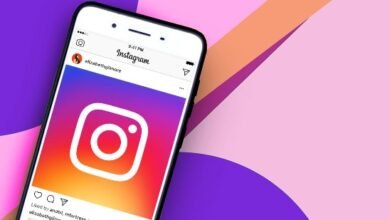How to Unlink Facebook and Instagram: A Complete Guide
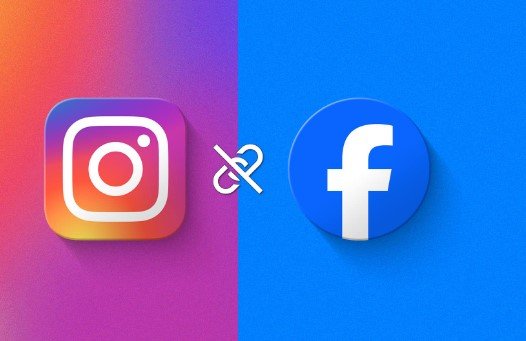
Facebook and Instagram offer a linked account feature, which allows you to share posts, manage messages, and streamline your social media experience. However, there may come a time when you want to unlink the two platforms—whether for privacy reasons, content separation, or just personal preference.
This guide will walk you through the process of unlinking Facebook from Instagram step-by-step.
1. Introduction
Many users enjoy the convenience of linking their Facebook and Instagram accounts. It simplifies cross-posting, integrates messaging, and enhances account management. But sometimes, it may become necessary to separate the two. Whether you’re looking for better privacy control, managing different audiences on both platforms, or simply reorganizing your social media presence, unlinking Facebook and Instagram can be beneficial.
This guide will show you how to easily unlink your accounts while providing insights into what happens when you do and how to manage your profiles after.
2. Understanding Linked Accounts
When Facebook acquired Instagram, it introduced features allowing users to connect the two accounts. Some of the advantages include:
- Cross-posting: Share Instagram stories and posts directly to Facebook.
- Single Sign-On: Log in to Instagram using your Facebook credentials.
- Unified Messaging: Facebook Messenger and Instagram Direct Messages (DMs) are integrated.
However, this linkage can also present some downsides:
- Data Sharing: Facebook and Instagram may share data across platforms.
- Limited Privacy Controls: You might not want the same friends or followers seeing your content on both platforms.
3. Steps to Unlink on Instagram (Mobile)
If you’re primarily using Instagram on your phone, here’s how to unlink your Facebook account:
- Open Instagram: Launch the Instagram app on your smartphone.
- Go to Your Profile: Tap your profile icon at the bottom right.
- Access Settings:
- Tap the three horizontal lines (menu icon) in the upper-right corner.
- Select Settings from the list.
- Account Center:
- Scroll down and tap on Meta Accounts Center (this is where Facebook and Instagram manage linked accounts).
- Select Accounts:
- In the Account Center, tap Accounts & Profiles.
- You’ll see your linked Facebook account here.
- Remove Facebook:
- Tap your Facebook account.
- Select Remove from Account Center.
- Confirm Unlinking:
- Instagram will ask for confirmation. Tap Remove again to complete the process.
Once you’ve completed these steps, your Facebook account will no longer be linked to your Instagram profile.
For more information, click here
4. Steps to Unlink on Instagram (Desktop)
If you prefer using a desktop or laptop, you can also unlink your accounts using Instagram’s web interface:
- Log In to Instagram: Open Instagram in your web browser and log into your account.
- Go to Settings:
- Click on your profile picture in the top-right corner.
- Select Settings from the drop-down menu.
- Access Meta Accounts Center:
- Click on Accounts Center located at the bottom of the page.
- Choose Linked Accounts:
- Select Accounts & Profiles under the Accounts Center.
- Your linked Facebook account will appear here.
- Remove Facebook:
- Click on your Facebook account.
- Hit Remove from Account Center.
- Confirm Your Action:
- A confirmation screen will pop up. Click Remove to finalize.
5. Impact of Unlinking Accounts
When you unlink Facebook from Instagram, several things will change:
- Cross-Posting Stops: You won’t be able to automatically share your Instagram stories or posts on Facebook.
- Separate Logins: You’ll need to log in to each platform separately—no more single sign-on.
- Messaging Won’t Sync: Facebook Messenger and Instagram DMs will become two separate inboxes.
Additionally, if you’ve been using Facebook to log in to Instagram, you may need to reset your Instagram password.
6. Privacy Considerations
Unlinking Facebook and Instagram offers several privacy advantages:
- Data Separation: Facebook and Instagram will no longer share user data between each other.
- Control Over Content: You can curate different content for your Instagram and Facebook audiences without worrying about overlap.
- Reduced Tracking: Unlinking may reduce Meta’s ability to track your behavior across the two platforms.
For those concerned about privacy, unlinking is a powerful tool to gain more control over your personal data.
7. Managing Separate Content
After unlinking, you might want to create different content strategies for each platform:
- Instagram: Focus more on visual storytelling, Instagram Stories, Reels, and highly aesthetic content.
- Facebook: Use Facebook for sharing longer posts, engaging with groups, and connecting with a different audience.
By unlinking, you ensure that each platform serves its unique purpose and audience without accidental cross-posting.
8. How to Manage Accounts After Unlinking
Now that your accounts are separate, managing them independently may feel overwhelming. Here are some tips:
- Third-Party Tools: Consider using social media management tools like Hootsuite or Buffer to schedule posts on both platforms.
- Create a Schedule: Set up dedicated times for Facebook and Instagram engagement, so you stay active on both.
- Monitor Analytics Separately: Use Facebook Insights and Instagram Analytics to track your performance and adjust strategies for each platform.
9. Re-linking Accounts
If you change your mind and wish to relink your Facebook and Instagram accounts, the process is just as easy:
- Open Instagram and go to Settings.
- Access the Accounts Center and tap on Add Accounts.
- Select Facebook and follow the instructions to relink the two platforms.
You’ll regain the ability to cross-post and use unified login.
10. Alternatives to Unlinking
If you don’t want to fully unlink the accounts but wish to control certain aspects of the linkage:
- Adjust Privacy Settings: You can still manage what gets shared between Facebook and Instagram through privacy settings without fully unlinking.
- Limit Cross-Posting: Instead of unlinking, you can manually turn off the auto-share option in your Instagram post settings.
11. Common Issues and Troubleshooting
Some users may encounter issues when trying to unlink accounts. Here are common problems and their solutions:
- Account Center Doesn’t Show Facebook: Make sure your Instagram app is updated. If the problem persists, try restarting your phone or logging out and back into Instagram.
- Can’t Remove Facebook: Double-check that you’re following the correct steps in the Meta Account Center. If it’s still not working, contact Instagram support.
12. Frequently Asked Questions (FAQs)
1. Will I lose followers by unlinking Facebook from Instagram?
No, unlinking your accounts won’t affect your followers on either platform.
2. Can I still share Instagram posts on Facebook after unlinking?
No, once unlinked, you won’t be able to automatically share posts between platforms.
3. What happens to my login if I used Facebook to sign into Instagram?
You’ll need to set a new password for Instagram and log in separately.
4. Can I link my accounts again in the future?
Yes, you can easily relink your accounts through the Meta Account Center.
5. Will unlinking affect my Facebook or Instagram ads?
No, your ads will remain unaffected by the unlinking process.
6. Can I unlink from one device and stay linked on another?
No, unlinking occurs across all devices connected to your accounts.
13. Conclusion
Unlinking Facebook from Instagram gives you greater control over your content, privacy, and social media strategy. Whether you’re managing different audiences or just want more autonomy over your accounts, the process is quick and easy. Follow the steps outlined above, and enjoy a more personalized social media experience.